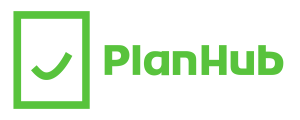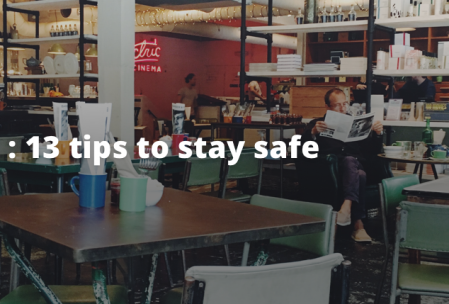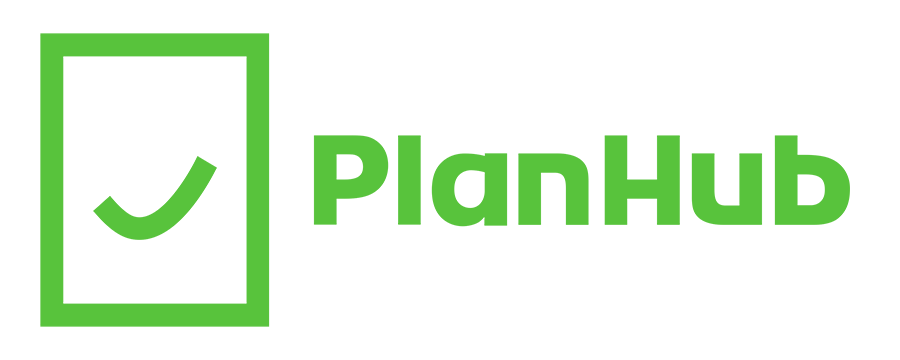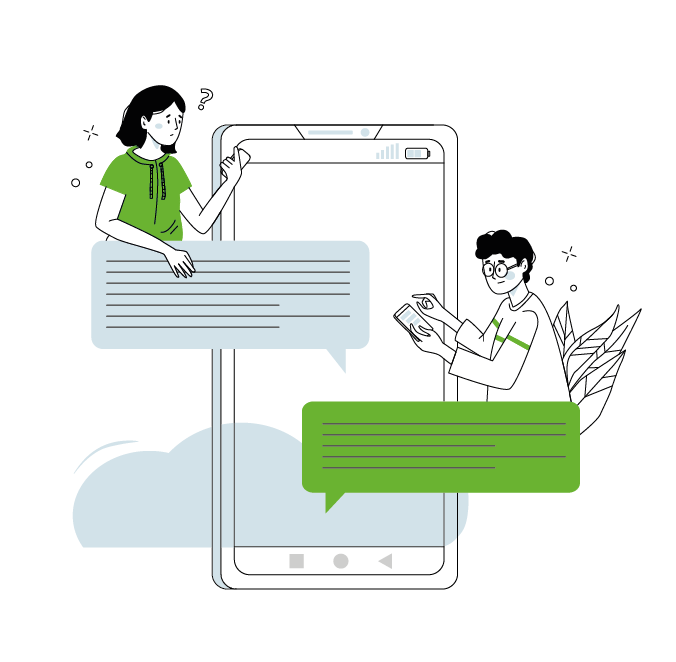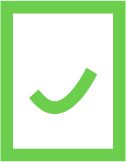WiFi networks made their first appearance in the early 2000s and quickly became ubiquitous. Today, public WiFi networks are everywhere! Just walk around any city centre and open up your network preferences to see the phenomenal amount of WiFi networks. Cafes, restaurants, airports, hotels and even parks have their own networks! Fortunately, our guide will outline how to stay safe on public WiFi networks.
Public WiFi networks allow users to easily connect to the internet with their computers, tablets or smartphones. When connected to a WiFi network, no cellular data is used – this is why public WiFi networks are so coveted by some users. But are these networks safe to use?
Public networks may put your personal information at risk, so it is important to be careful when using them. Generally, secure networks are those that require a password that complies with WPA and WPA2 security standards. Not sure if the public network you are about to use is secure? Here are 13 tips to help you make sure and stay safe when using public WiFi networks.
1. Visit sites encrypted with the HTTPS protocol
Sites protected by SSL or TLS security protocols have the “HTTPS” certificate that appears at the front of the URL in the text bar of your web browser. The HTTPS certificate ensures that the data exchanged between your computer and the sites you visit remains protected and therefore impossible to read or find in any way.
2. Avoid visiting sites that require sensitive information
When browsing the web on a public WiFi network, it’s recommended that you do not visit sites that require sensitive information such as your credit card number. If you want to shop online or access your bank account, do it on a network secured with a password.
3. Never leave your devices unattended
When connected to a public WiFi network, don’t leave your devices unattended. It only takes a few seconds for someone to recover personal information from your device.
4. Avoid using shared computers if you need to sign in to accounts
Shared computers, such as those in Internet cafes or printing centers, are already connected to the Internet and may have malicious softwares installed. Don’t take the risk and avoid logging in to personal accounts on these computers.
5. Use Wi-Fi for basic activities only
To make sure that you don’t put your personal information at risk, use WiFi networks only for basic activities such as browsing the news, looking at the weather or looking at navigational information.
6. Log out of sites and apps after using them
When you’re finished visiting a website that requires you to log in, sign out. In the same way, close the mobile apps on your phone after using them. This will prevent you from “forgetting” that you are logged into personal accounts when you connect to a new public WiFi network.
7. Use a personal WiFi hotspot
Personal hotspots can come in handy in many situations. Most smartphones offer the connection-sharing option, which allows you to use your cellular data to create a secure WiFi network. If you need to use your computer for “sensitive” activities in a public place and have a data plan that allows it, connect to your own personal wifi, powered by your smartphone’s cellular connection. Still looking for the plan of your dreams? Subscribe to our price alert or find the plans available for your needs with our tool.
8. Use a different web browser
To avoid disconnecting all your Internet accounts every time you connect to a public WiFi, use a different web browser specifically for browsing outside of private networks. However, be sure to close your “usual” browser before connecting to a public WiFi network.
9. Toggle on the “forget this network” function
In your network preferences settings, you can choose to “forget” the public networks that you have previously connected to. This will prevent you from connecting automatically to old networks without realizing it!
10. Avoid sending personal photos
When using a public WiFi network, avoid sending personal photos to friends and family. These photos could be intercepted by malicious users if they are exchanged on an insecure network. It’s better not to take any risk.
11. Add 2-step authentication
2-step authentication ensures secure login to your accounts by adding additional verification to your password. Usually, a security code is sent via Email or SMS to an address or a secure phone number of your choice after entering your password. You must then confirm the security code on the login page. This second “password” ensures that the connection comes from your device and thus prevents fraudulent connections. Whether you use a secure network or not, 2-step authentication should be enabled at all times on all your Internet accounts when available.
12. Update your operating system
Each system update comes with security enhancements. It’s therefore recommended not to use public WiFi networks with an obsolete operating system. Do not take chances, and update your device!
13. Avoid connecting to unsecured, unknown or suspicious networks
When you arrive in a place where there is WiFi, such as a restaurant or cafe, avoid connecting to the first free network you find. Check with the manager of the establishment the name of the network and if it is this one that you can use. It is strongly recommended to use only secure networks with a password.
There you go! We hope these 13 tips will come in handy the next time you connect to a WiFi network. If you are looking for more tips and tricks, head over to our blog section!