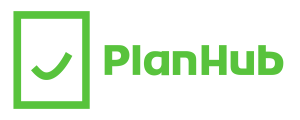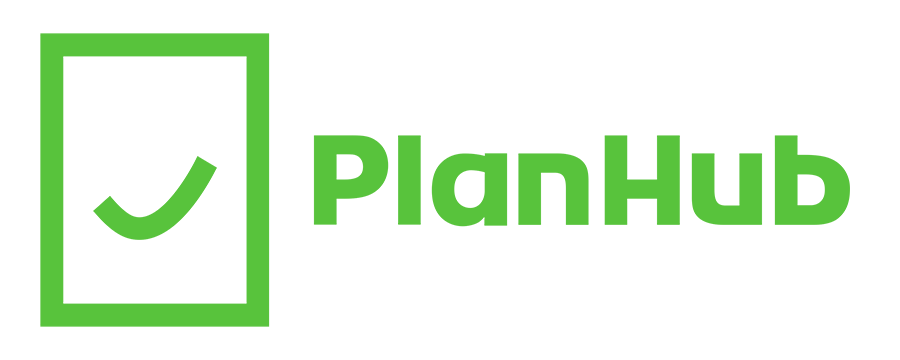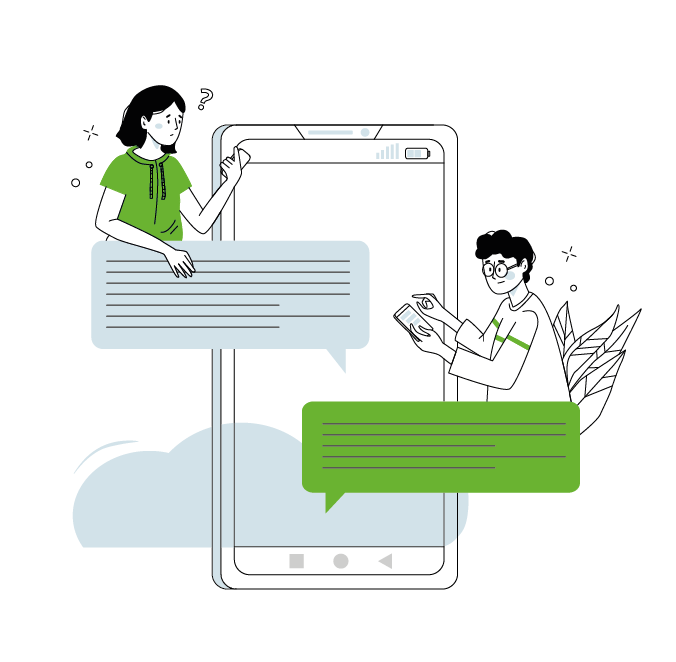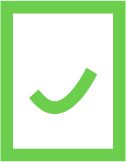As one of the most popular phone manufacturers in the world, Apple is a company that needs no introduction. Smartphone users all over the world can’t get enough of the iPhone’s constant improvements and innovations. As a result, once you purchase your first iPhone, it’s hard to switch to any other cell phone. With the industry constantly changing and upgrading, iPhone users tend to replace their phones every few years. When changing phones, nothing is more important than transferring your important data like photos, apps and messages. In this guide, we’ll go over how to transfer your data from iPhone to iPhone in a few simple steps.
Backing Up Your Data
Before getting started, we recommend performing a backup. This way, if anything goes wrong during the process, all your files will be safely stored, and you can try again. On iPhone, the primary way to perform a backup is with iCloud. If you have iOS 15 or later, Apple will grant you free iCloud storage for 21 days. As long as you perform your transfer within 21 days of backing up all your data, the process should go quite smoothly. To access your three weeks of iCloud storage, follow the following steps:
- Open Settings → General, scroll down and tap on “Transfer or Reset iPhone”
- Tap on Get Started, then Continue
- Tap on Turn on Backup to Transfer → Move All App Data with iCloud → Done
It’s as simple as that! From here, all you have to do is wait for your apps and data to be uploaded onto iCloud. You can continue using your phone as normal, and check on the upload progress anytime you open Settings. Once your backup is complete, your phone will notify you, and you’ll be ready to start your data transfer.
Transfer Data with iCloud
There are two main methods to use when transferring your data to a new iPhone. The first of which is with iCloud. With this approach, you’ll be able to pick and choose the data you want to transfer over at your fingertips. The process is a bit longer and more complicated than the last one, so make sure to bear with us. You can transfer your data to a new iPhone with iCloud by doing the following:
- Open Settings, then tap on your name right at the top
- Tap on iCloud
- Navigate through your apps and toggle which ones you want to sync with iCloud and which you do not
- Open your new iPhone and start setting it up
- On the Quick Start page, click on Set Up Manually
- Connect to a WiFi network and tap on Next
- Once you’re on the Apps & Data page, tap on “Restore from iCloud Backup”
- Sign in with your Apple ID and select your most recent backup
Once you’ve completed all these steps, all you have to do is wait. Once the transfer is complete, you can start using your brand new phone with all your previous apps, photos and more. While this method is probably the safest, it does take time. Luckily, there’s another transfer method that takes less time.
Transfer Data with Quick Start
Quick Start was recently introduced as a faster way to transfer data from iPhone to iPhone. This process will put your old and new phone out of commission for a while, but it’s a simpler process overall. To transfer your data with Quick Start, you’ll have to follow a few simple steps:
- Turn on your new phone and hold your old phone next to it → A message should appear saying “Set Up New iPhone”
- Tap Unlock to Continue → Continue
- On your old phone, a circular blue animation will start playing
- Hold up this blue circle to your new phone’s camera
- Enter the password of your old iPhone into your new iPhone
- Follow the instructions to set up your new phone → Once you reach the Transfer Your Data page, tap on “Transfer Directly From iPhone”
- Confirm which apps and data you want to transfer
After completing all these steps, you should be all set! Quick Start is a great method if you don’t have additional iCloud storage, and don’t want to spend much time navigating through your settings.
Conclusion
No matter which method you choose, both will get you ready for your brand new iPhone. Hopefully, the processes will feel quick and you can start using your new phone with all your important data on it. Of course, finding a new iPhone that’s right for you can often be stressful. With so many models to choose from, customers may struggle to find one that is both powerful and affordable enough for them. Thankfully, PlanHub’s page on Apple phones can help you find a great deal on your next iPhone. In addition to the best deals on devices, our website will also help you find the best mobile plans for your new cell phone.