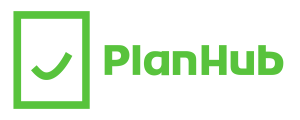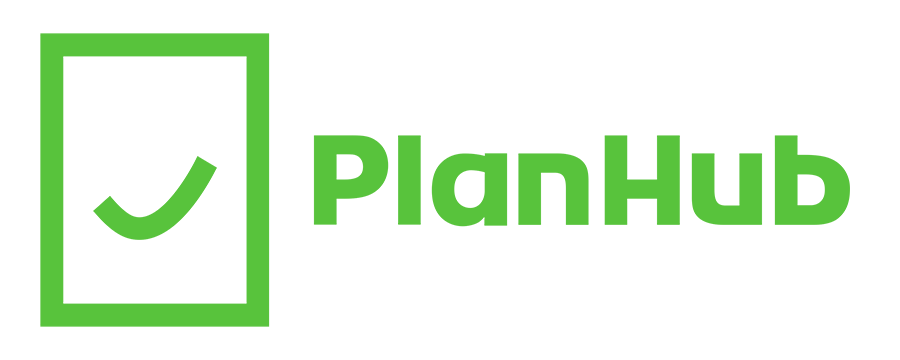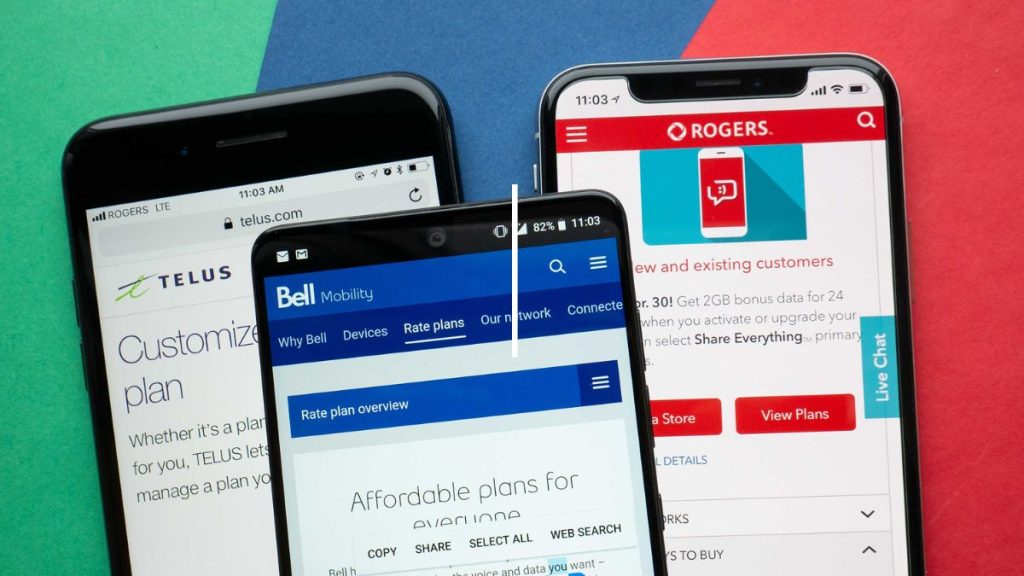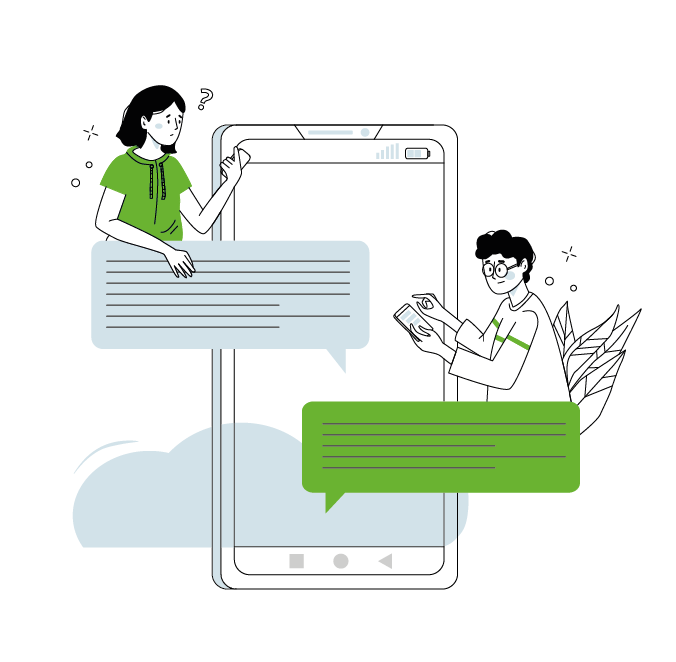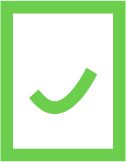How many times have we wanted to locate a cell phone? whether it’s to locate a misplaced device, monitor the whereabouts of a family member, or prevent unauthorized usage of your cell phone plan. It can be a stressful situation, as our phones have become such an important part of our lives. This straightforward guide is designed to help you in the process of locating a phone.
Tracking an Android Cell Phone: Step-by-Step Guide
If you are having trouble finding your Android phone, you can use a variety of tracking methods. Familiarize yourself with the various tracking techniques to improve your chances of recovering your device.
Method 1: Using the Find Application
Don’t give up hope if your phone runs out of battery. The Find application will keep you updated on its location. Follow these steps to recover your device.
- Open the Find Application: Launch the Find application on another device or through the official website dedicated to locating Android devices.
- Log in: Use your Google credentials to sign in to the application.
- Select the Device: Choose the phone you want to locate from the devices associated with your account.
- View the Location: Once the device is selected, the map will display the approximate location of your phone.
- Additional Options: Explore additional features, such as ringing at full volume, remote locking, or even data erasure if necessary.
Method 2: Using Google Maps
The Google Maps application provides an easy way to locate your Android phone. Discover how to use this strategy to recover your device in just a few minutes.
- Open Google Maps: Launch the Google Maps application on another device.
- Side Menu: Click on the side menu and select the “Locate another device” option.
- Choose the phone: Select the phone you want to locate from the list of devices associated with your Google account.
- View the location: Google Maps will display the current location of your phone on the map.
Method 3: Using Android Device Manager
Google’s Android device manager offers sophisticated location features. Follow these instructions to find your phone.
- Access the Android Device Manager: Log in to your Google account and navigate to the Android Device Manager using a web browser.
- Choose the device: Select the phone you want to locate from the listed devices.
- Locate the device: The manager will display the current location of your phone on the map.
How to Track an iPhone?
If you have misplaced your iPhone, use these comprehensive step-by-step instructions to find it quickly.
Method 1: Use “Find My iPhone” via iCloud
- Sign in to iCloud: Go to the iCloud website and sign in with your Apple ID.
- Access “Find My iPhone”: Click on the “Find My” icon to open the geolocation tool.
- Select your device: Choose your iPhone from the list of devices associated with your account.
- View the location: The map will display the approximate location of your iPhone.
- Additional options: Explore features such as “Lost Mode” to remotely lock the device or “Erase iPhone” to delete all data if necessary.
Method 2: Use the “Find My iPhone” App on Another iPhone
- Open the “Find My” App: On another iPhone, launch the “Find My” app.
- Sign in with your Apple ID: Use your Apple credentials to log in.
- Select your iPhone: Choose your iPhone from the available devices.
- View the location: The map will display the current location of your iPhone.
Method 3: Use Siri to Ask for Location
- Activate Siri: Press the home or power button to activate Siri.
- Ask for the location: Say “Where is my iPhone?” and Siri will provide the last known location.
Method 4: Use Location History
- Go to “Settings”: On the iPhone, open “Settings.”
- Select “Privacy”: Navigate to “Privacy” and then “Location Services.”
- Open “Share My Location”: Enable “Share My Location” and choose the person with whom to share your location.
- View the history: You can see the history of shared locations.
By following these steps, you can locate your iPhone in a variety of ways, including iCloud, another iPhone app, Siri, and the location history.
How to track a Samsung smartphone?
For Samsung phone users, here are specific methods for efficiently tracking their devices.
Use “Find My Mobile” via the Samsung Account
- Connect to your Samsung Account: Access the “Find My Mobile” web interface through your Samsung account.
- Select Your Device: Choose the Samsung phone you want to locate from the list of devices associated with your account.
- View the Location: The map will display the current location of your Samsung phone.
- Security Options: Explore security options such as remote locking, ringing, or data erasure if needed.
Method 2: Use “SmartThings Find
- Open the “SmartThings” App: Launch the SmartThings app on another device.
- Log in with your Samsung Account: Use your Samsung credentials to log in.
- Select your phone: Choose your Samsung phone from the list of associated devices.
- View the Location: SmartThings Find will display the real-time location of your phone on the map.
Method 3: Use “Bixby” (Samsung’s Virtual Assistant)
- Activate Bixby: Press the Bixby button or use the voice command to activate the assistant.
- Ask for the location: Say “Where is my phone?” and Bixby will provide the last known position.
Method 4: Use the “Find My Friends” App
- Install “Find My Friends”: Ensure the app is installed on both your Samsung phone and your friends’ phones.
- Share Location: Enable location sharing and choose the friends with whom to share.
- View Location: You can see the location of your Samsung phone and your friends in the app.
H2: Which tracking application for a cellphone?
Several apps offer advanced location features that cater to a variety of needs, including finding a misplaced phone, ensuring the safety of loved ones, and preventing loss or theft. In this article, we will look at several phone location apps, examine their features and usage, and make recommendations to meet a variety of needs in an era where connectivity and mobility are critical in our lives.
Prey Anti Theft
- Prey Anti Theft is a versatile app available for Android, iOS, Windows, and macOS. It supports real-time location tracking, remote locking, remote wiping, remote photo capture, and alerts. To use it, simply install the app on the target device and connect to your Prey account to track and secure your devices.
Where’s My Droid :
- Where’s My Droid is an Android-only app that provides real-time location tracking, remote locking, remote wiping, remote ring triggering, and even remote photo capture. Installing and configuring the app grants access to these locations and security features.
Glympse :
- Glympse, accessible on both Android and iOS, specializes in real-time location sharing. It allows users to share their current location with specific contacts for a set period, providing a simple and effective way for others to stay informed of their whereabouts.
Cocospy :
- Cocospy is a tracking app that works with both Android and iOS. It supports features such as real-time location tracking, social media monitoring, and call/message tracking. To use it, simply install the app on the target device and remotely monitor its activities.
Find My Friends (iOS only) :
- Find My Friends, which is exclusively designed for iOS, offers real-time location sharing, the ability to create friend circles and proximity notifications. Installing the app and inviting your friends to share their location creates a more user-friendly tracking experience.
How to remotely disable a mobile phone
In the event that your phone is lost or stolen, you must act quickly to safeguard your information and stop illegal use. The following methods can be used to remotely block or secure a phone:
Using ‘Find My iPhone’ or ‘Google Find My Device’:
- For iPhone users, use ‘Find My iPhone’ via iCloud to remotely lock the phone and display a personalized message. For Android users, ‘Google Find My Device’ allows you to lock the phone, display an emergency message, and remotely erase data.
Contact your mobile operator:
- Call your mobile operator as soon as possible to report the loss or theft. Request them to block the SIM card to prevent unauthorized use of your number.
Change associated passwords:
- Change the passwords for accounts linked to the phone, such as Google, Apple, banking apps, etc., to prevent access to your personal information.
Activate Lost Mode or Secure Mode:
- Some security apps, like Prey Anti-Theft, offer features to remotely activate Lost Mode or Secure Mode. This may include locking the phone, discreetly taking photos, and even monitoring activities remotely.
Block the device through the carrier:
- Contact your carrier to request the blocking of the device using the IMEI number. This will prevent the use of the phone with any SIM card, rendering it useless for thieves.
Remote data wipe:
- If all attempts to recover the phone have failed, consider using remote data wipe features available on location tracking apps. This will erase all personal data from the phone remotely.”
Remember to give the police all the information they need to report the theft or loss, including the phone’s IMEI number. Recovering more quickly improves the likelihood of success and safeguards your personal information.
Lost or stolen phone? What to do with your provider
In the event that your phone is lost or stolen, you must take immediate action to safeguard your personal data and stop unauthorized use of it. Here are the actions to take in case your phone is stolen or lost, taking into account different scenarios:
Suspending the user’s line:
1- Preparation:
- Gather necessary information, such as the phone number, the account holder’s name, and any other relevant details.
- Ensure you have access to another phone (perhaps from a friend or family member) to contact your carrier.
2- Contact your carrier:
- Reach out to your carrier’s customer service as quickly as possible.
- Inform them about the loss or theft of your phone.
- Request an immediate suspension of your line to prevent any unauthorized use.
3- Optionally, use online tools:
- Explore potential online services offered by carriers for suspending the line or remotely locating the phone.
If the phone was on a contract:
1- Report the loss or theft to the police:
- Officially file a report with the relevant authorities, as this documentation might be needed for processing.
2- Inform your carrier:
- Get in touch with customer service to report the situation and obtain specific instructions regarding device termination or replacement.
3- Follow termination procedures:
- Adhere to the carrier-specific contract termination procedures related to the loss or theft of the device.
Replacing the phone and comparing cell phone plans:
1- Replace your phone:
- For insured phones, check if coverage extends to loss or theft, and if so, follow the claim process.
- If without insurance, consider purchasing a new phone, ensuring compatibility with your carrier’s network.
2- Compare cell phone plans on PlanHub:
- Visit the PlanHub website or use the app to compare available cell phone plans.
- Select the plan that aligns with your data, call, and price preferences.
In conclusion, it’s critical to take immediate action by cutting the line, alerting the authorities and your carrier, and then adhering to the particular protocols determined by your circumstances. Check insurance options and PlanHub’s cell phone plan comparisons to determine the best option for replacing your phone.