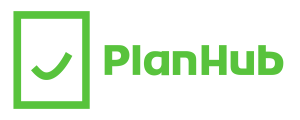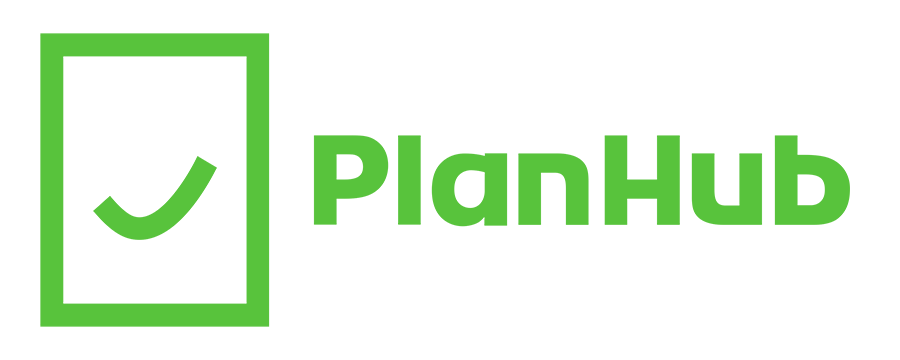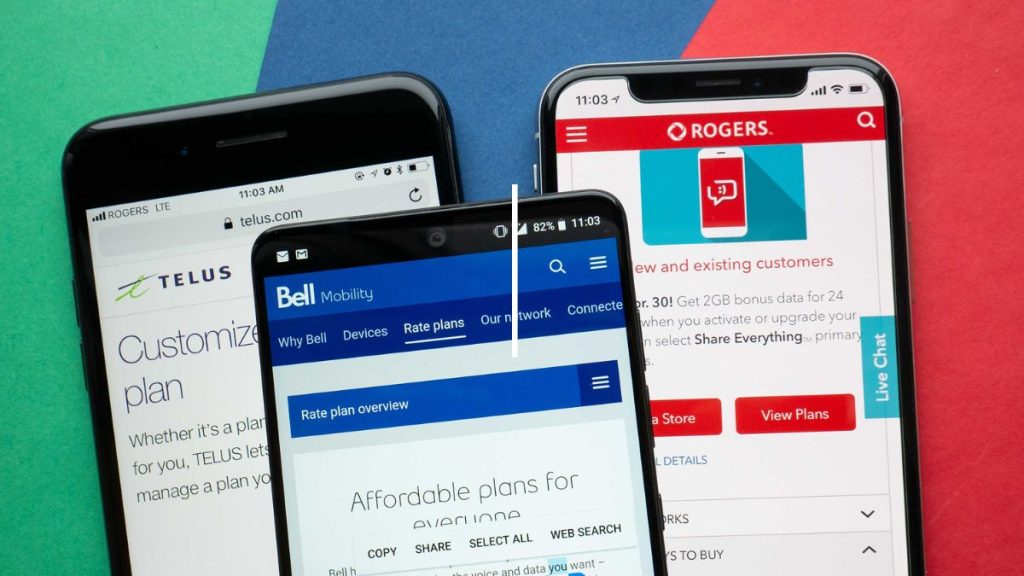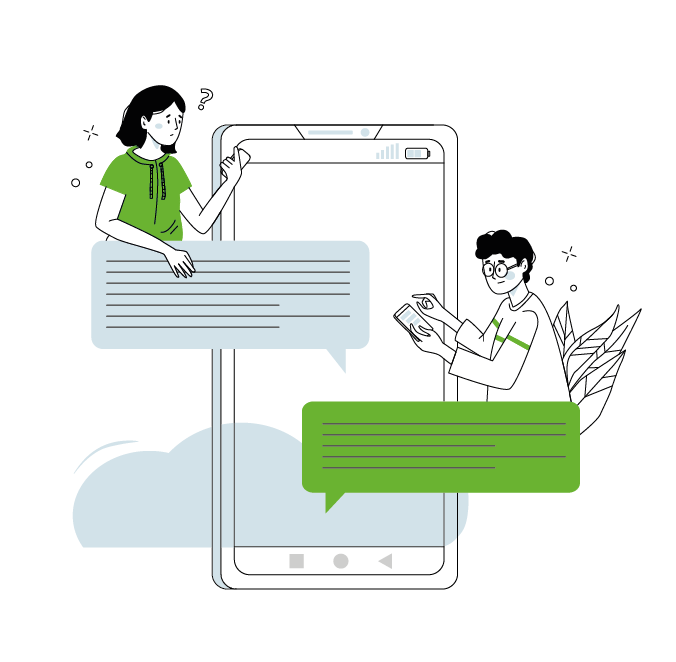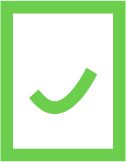If you have a recently released PC laptop, you could be getting so much more out of it with eSim. If your device is equipped with eSim, you can connect to a mobile network when out of reach from WiFi. This is a great feature to have when travelling and/or working abroad. With eSim, users can comfortably pull out their laptops and get to work wherever their travels might take them. Even further, you do not need to worry about swapping in a physical SIM card or searching for one as soon as you land. As long as your computer has eSim for PC, all you need is an eSim data plan to get started. Throughout this post, we’ll go over everything there is to know about using eSim on a PC laptop. From how it works to which devices are compatible, all the most important information will be covered.
What is eSim?
Before analyzing the perks of eSim on a PC laptop, you may be wondering: What is eSim? To put it simply, the term “eSim” is short for embedded SIM card. In contrast to a traditional SIM card that users must swap into their devices, an eSim is already built-in. This allows cell phone users to switch between two different phone numbers on the same device, without having to constantly swap out a SIM card.
This could be incredibly useful if you need to frequently use your phone for work. While some individuals feel the need to own two different mobile phones with two different plans (a business mobile plan and a personal mobile plan), eSim completely solves this problem. Users can quickly switch between their two phone numbers by navigating through their settings, rather than physically changing their SIM cards and resetting their device every time.
PC Mobile eSim – How Does it Work?
Now that you understand the perks of eSim, you’re probably wondering how this technology could work with a portable laptop. Computers do not contain SIM card slots, or allow you to text and call. Regardless, PC mobile eSim compatibility has existed since 2017. Rather than granting your laptop with two different phone numbers, eSim allows you to connect to the internet without any WiFi or tethering. Using eSim on your laptop requires no long-term commitment, and avoids the hassle of using your cell phone as a mobile hotspot. eSim is much simpler to use, and it will help you save on both your phone’s data usage and your laptop’s battery life.
This is all possible if you have two things: A laptop with eSim, and an eSim plan. eSim plans take advantage of the mobile data network in whichever location you find yourself in. For example, if you’re a Canadian travelling to Chicago for work, you would purchase an eSim plan from an American wireless carrier. Then, once you’re in Chicago, you could pull out your laptop at any time and get to work. Due to your plan, your eSim will connect to a wireless carrier in the United States, and let you browse the internet at your leisure no matter where your travels take you.
Every eSim PC
Currently, most major brands have introduced several laptops with eSim functionality. Unfortunately, either Windows 10 or 11 is required to use eSim, so this feature is not possible with any laptop from Apple. While this may be disappointing news for MacBook users, there are still plenty of options if you want to enjoy the benefits of eSim on your laptop. Without further ado, here is our full list of every eSim PC as of November 2021:
- Acer Swift 3
- Acer Swift 7
- Acer TravelMate P2
- Acer TravelMate P6
- Acer TravelMate Spin P4
- ASUS Mini Transformer T103HAF
- ASUS NovaGo TP370QL
- ASUS VivoBook Flip 14 TP401NA
- Dell Latitude 5410
- Dell Latitude 5411
- Dell Latitude 5511
- Dell Latitude 7310
- Dell Latitude 7410
- Dell Latitude 7210 2-in-1
- Dell Latitude 9410
- Dell Latitude 9510
- HP Elitebook G5
- HP Probook G5
- HP Spectre Folio 13
- HP Zbook G5
- Lenovo Flex 5G
- Lenovo Miix 630
- Lenovo Yoga 520
- Lenovo Yoga C630
- Lenovo Yoga 720
- ThinkPad X1 Carbon Gen 9
- ThinkPad X12 Detachable
- ThinkPad X1 Fold
- ThinkPad X1 Nano
- ThinkPad X1 Titanium Yoga 2 in 1
How to Use eSim
At this point, you know almost everything about eSim for PC compatibility. However, you are still missing one crucial component, how to use eSim! Even if you have an eSim plan and a PC laptop capable of wielding the technology, it does not matter unless you know how to set it up. To use eSim on both Windows 10 and 11, you will have to set up an eSim profile, then connect to cellular data using your eSim profile.
First up, you must set up your eSim profile after purchasing your eSim data plan. To do this, start by clicking on the Start button and opening the Settings menu. Click on Network & Internet > Cellular > Manage eSim Profiles. The mobile provider whose plan you bought should have given you an activation code for your eSim plan, so make sure you have it handy. In this menu, click “Add a new profile”, then “Let me enter an activation code I have from my mobile operator”. Alternatively, if your provider gave you a QR code to activate your plan, open your PC’s camera and scan it. Once your eSim profile is downloaded, feel free to give it a unique name by clicking on “Edit name” and saving it.
Now that your profile is set up, you can use eSim at any time throughout your travels. To get started, click on the Start button once again and open up the Settings menu. Click on Network & Internet > Cellular > Manage eSim Profiles. From this point, choose the eSim profile you wish to use, and click “Use”. A prompt will appear asking if you wish to continue, since your data plan may incur charges. Click on “Yes” and you’re good to go! Your laptop will connect to a nearby mobile data network and allow you to work as if you were right at home.
Is eSim For PC Right For You?
Now that you know everything there is to know about eSim for PC, all you need to do is ask yourself whether or not it’s right for you. Consider your personal preferences and ask yourself questions like do I need to work on the road frequently? Do I feel lost without a WiFi connection? Am I due for a laptop upgrade? Of course, if you have been a MacBook user for years, consider whether you feel ready to switch over to a PC laptop or not. Depending on your response to these questions, you should know whether or not you feel ready to invest in a laptop with eSim synergy. If you do not feel ready, that’s totally fine! You could always enjoy eSim on a mobile device as an alternative. Both eSim for PC and cell phones are relatively new technologies, but have significant promise. So, you will likely have many chances to test it out in the future.
On the other hand, if you still need to work on the go, consider a mobile business plan. Most providers offer phone plans specifically designed for workers that frequently find themselves on the road. From long distance capabilities to unlimited data plans, these should ensure that you are always prepared to get some work done on your mobile device. Of course, finding the perfect mobile plan has never been a simple task. Even if you know exactly what you want, it’s easy to feel as if you are missing out on a cheaper, better phone plan. Fortunately, PlanHub’s mobile plan searching tool is here to simplify the process of finding your next phone plan. After entering your location and answering a few basic questions, our website will present you with a detailed list of the greatest, most affordable mobile plans in your area.
Conclusion
After reading through this blog post, you should have a much better understanding of everything about using eSim for PC. From how they work to which devices can wield the technology, you should undoubtedly feel ready to start using eSim on your personal laptop. Whether you want to try out eSim for work or just to experience the latest technology, there should be nothing stopping you from getting started!
Before concluding, we would like to know how you feel about eSim technology. Do you find that it has exciting potential, or do you feel that it is more of a fad that won’t catch on? Do you have eSim set up on your phone or PC laptop? How do you find it? Feel free to let us know in the comments section. This section allows users to share their thoughts on any given blog post, which we highly encourage. We are always curious to know how our readers feel, especially when it comes to an emerging technology like eSim. Finally, if you’re interested in reading more about the latest technologies surrounding the telecom industry, be sure to regularly check out PlanHub’s blog section and read up on our latest articles.